hay.... :D - still learning... so i apologize if you found anything wrong in this post, especially about my english :lol
for finished example like :
:D I use Photoshop CS4 Micro stup, on windows XP SP 3 2GB RAM. hehe... do you interest ? you should interested *plaaakkk* #hitswithhand .-"
I give you suggest, you should use background that according with the water. :D like grass, and etc... i'm sure that you can *thanks dianzha* .. The main thing is "COLOR MATCHING" All of art, have it. :D
And i use this background... Sunflower petal..
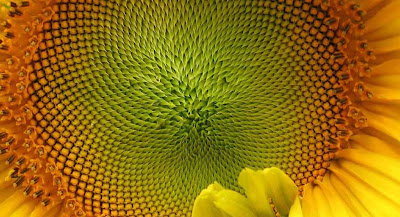
After finished first step, then you can type a text. And for example, i typed my friend's name "NIKMAH"... uhmm... You should choose "Bold" font themes, like Rockwell Extra Bold, and etc.. you can find it on Google. Many free font theme, there. And why we use bold the fonts ?? So that look like "it's water.. " :D
oh yeah, font color should be white... :D or you wanna to try extend this trick... Okey, please... it's my pleasure. :D
I used Alba Matter Font.
Type your faforite text ^^ then..
on the right side, click layer, and then click Text that you has been typing. ^^ Because i have been typing text "NIKMAH", so I click Nikmah. uhmm... right-click then click blending options
.
After that, give checkmark by clicking the name... like....
1. Inner glow, I set like picture above,
2. Bevel And Emboss
3. Satin, You shouldn't sets like me, you can creation with your mind, ^^ and the result like ->
and the last, but not least, give it tranparency-touch, with change the opacity....
and.... then you can give same effect in next text. I think just it... ^^ you can try this tricks.. ^^ Happy Learning,and Good luck.. :D
--------------
Ps : You also can warps the text, with the tool "Create Warped Text"
Wishfully useful guys, with this trick editing picture with photoshop. ^^
for finished example like :
:D I use Photoshop CS4 Micro stup, on windows XP SP 3 2GB RAM. hehe... do you interest ? you should interested *plaaakkk* #hitswithhand .-"
First step, How To Make Water Effect : Choose a background
I give you suggest, you should use background that according with the water. :D like grass, and etc... i'm sure that you can *thanks dianzha* .. The main thing is "COLOR MATCHING" All of art, have it. :D
And i use this background... Sunflower petal..
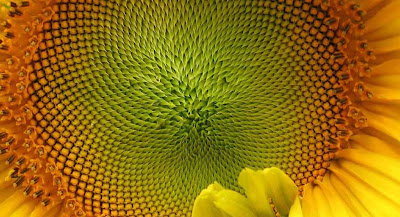
Second Step, How To Make Water Effect : Typing Your Text
After finished first step, then you can type a text. And for example, i typed my friend's name "NIKMAH"... uhmm... You should choose "Bold" font themes, like Rockwell Extra Bold, and etc.. you can find it on Google. Many free font theme, there. And why we use bold the fonts ?? So that look like "it's water.. " :D
oh yeah, font color should be white... :D or you wanna to try extend this trick... Okey, please... it's my pleasure. :D
I used Alba Matter Font.
Type your faforite text ^^ then..
Third step, How To Make Water Effect : Giving effect
on the right side, click layer, and then click Text that you has been typing. ^^ Because i have been typing text "NIKMAH", so I click Nikmah. uhmm... right-click then click blending options
.
After that, give checkmark by clicking the name... like....
1. Inner glow, I set like picture above,
2. Bevel And Emboss
3. Satin, You shouldn't sets like me, you can creation with your mind, ^^ and the result like ->
and the last, but not least, give it tranparency-touch, with change the opacity....
and.... then you can give same effect in next text. I think just it... ^^ you can try this tricks.. ^^ Happy Learning,and Good luck.. :D
--------------
Ps : You also can warps the text, with the tool "Create Warped Text"
Wishfully useful guys, with this trick editing picture with photoshop. ^^


















my reason is,.
ReplyDeletestyle of languange is necessary,but don`t use this style too many in the sentence,.because it can make perseption,that your post not formal
gag punya potosop berarti gag bisa di coba step ini
ReplyDeletePhotoshop is a great image editing software to get enhanced images. I am really very impressed by the way you have explained how to make water effect with photoshop. This is really very helpful details for the photoshop beginners. Thanks for sharing.
ReplyDeletephotoshop courses
kapan-kapan gw coba nih caranya sobat ,, :D
ReplyDeletecara termudahnya...minta tolong deh jika mU EDITING PAke potoshop..hehheee
ReplyDelete